Sign up by clicking
Create Password
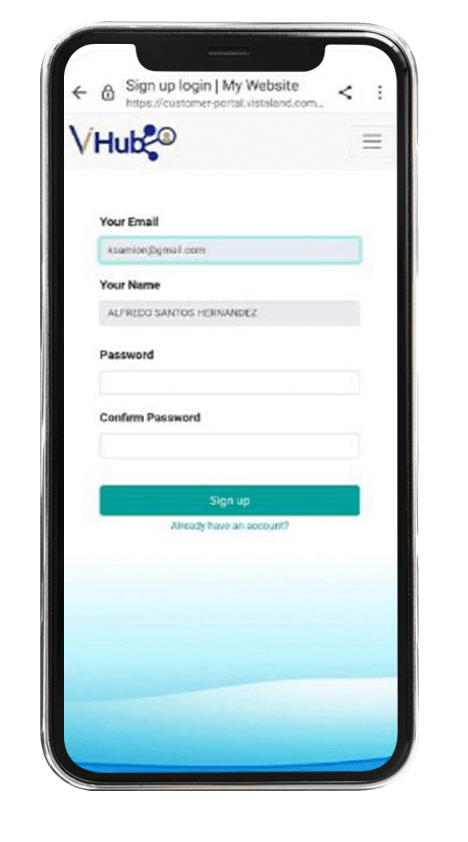
A notification will appear
once password is successfully set
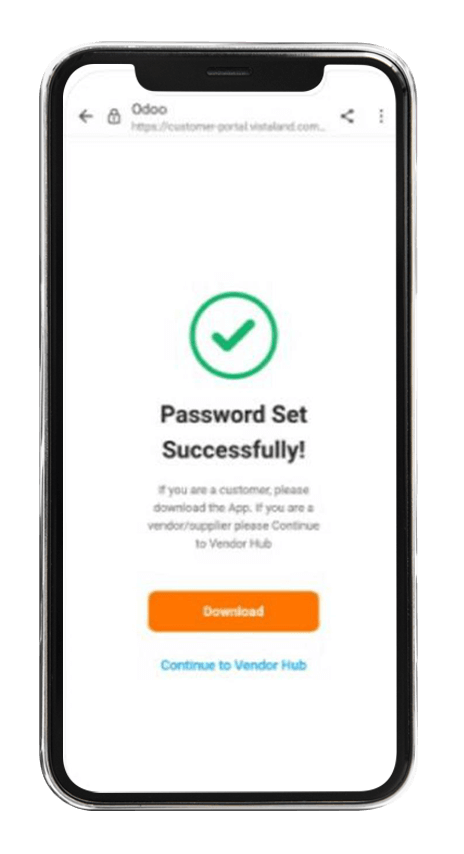
Once successful, you will be
directed to install the Vista Home
app of the company you have a property in
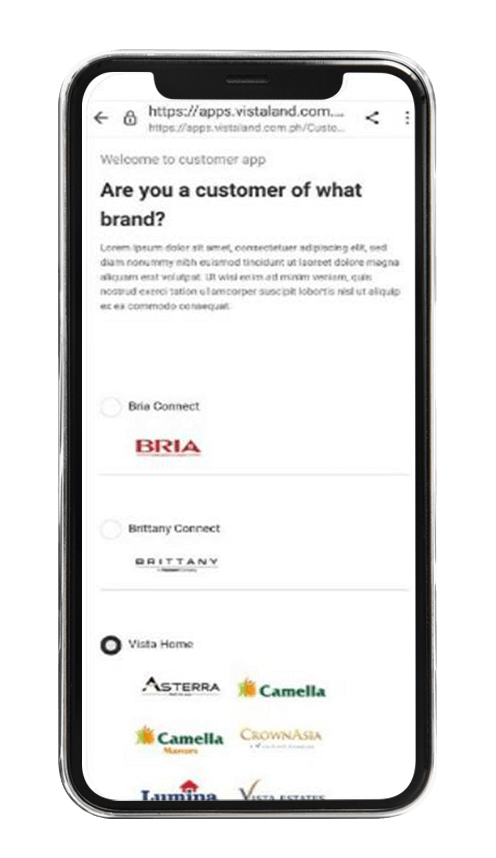
Designed for convenience, the Vista Home customer mobile app allows house and lot and condominium unit owners of Villar Group of Companies to keep track of their properties, including access to transactions, submit queries through the ticket system, and schedule appointments with representatives of the company.
Get started: download Vista Home
Home screen
Vista Home features:
Get in touch with your assigned Account Officer to download Vista Home.
Click on the link in the email to you by your Account Officer.
Sign up by clicking
Create Password
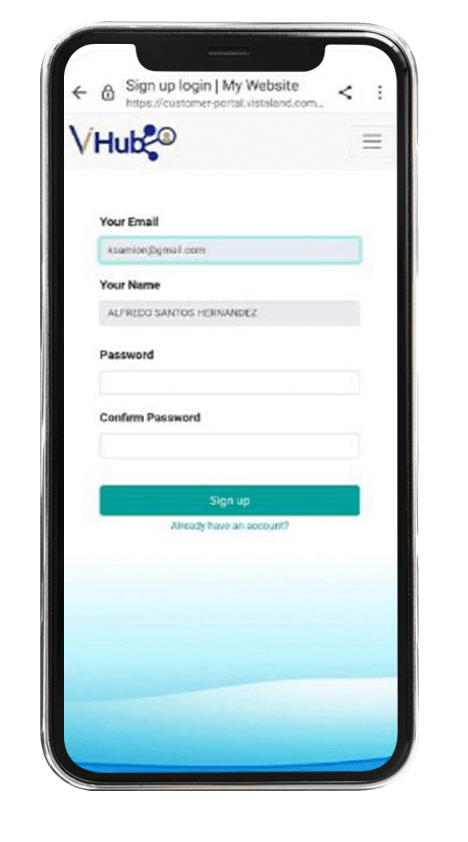
A notification will appear
once password is successfully set
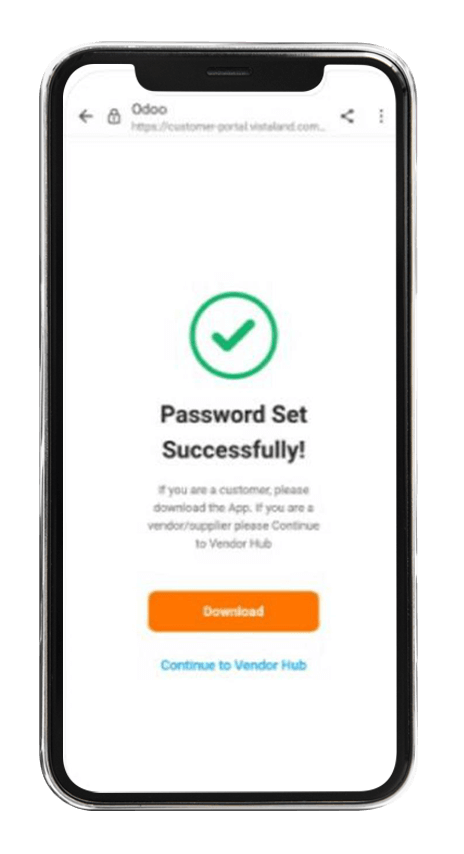
Once successful, you will be
directed to install the Vista Home
app of the company you have a property in
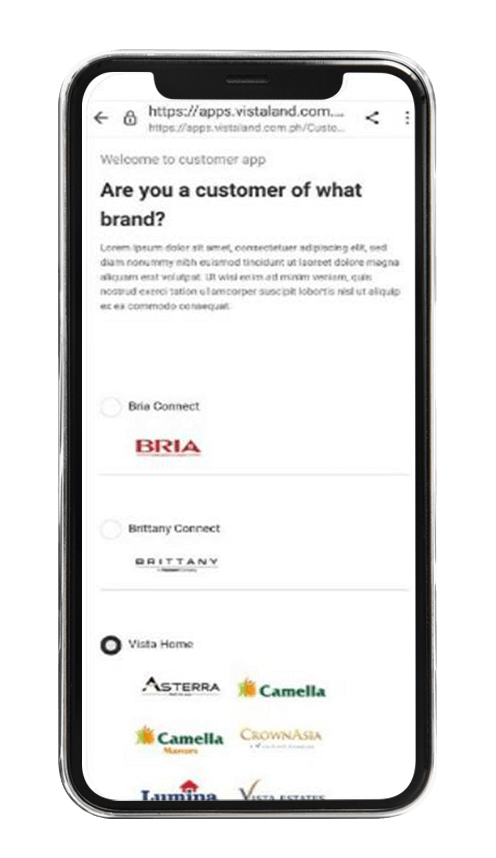
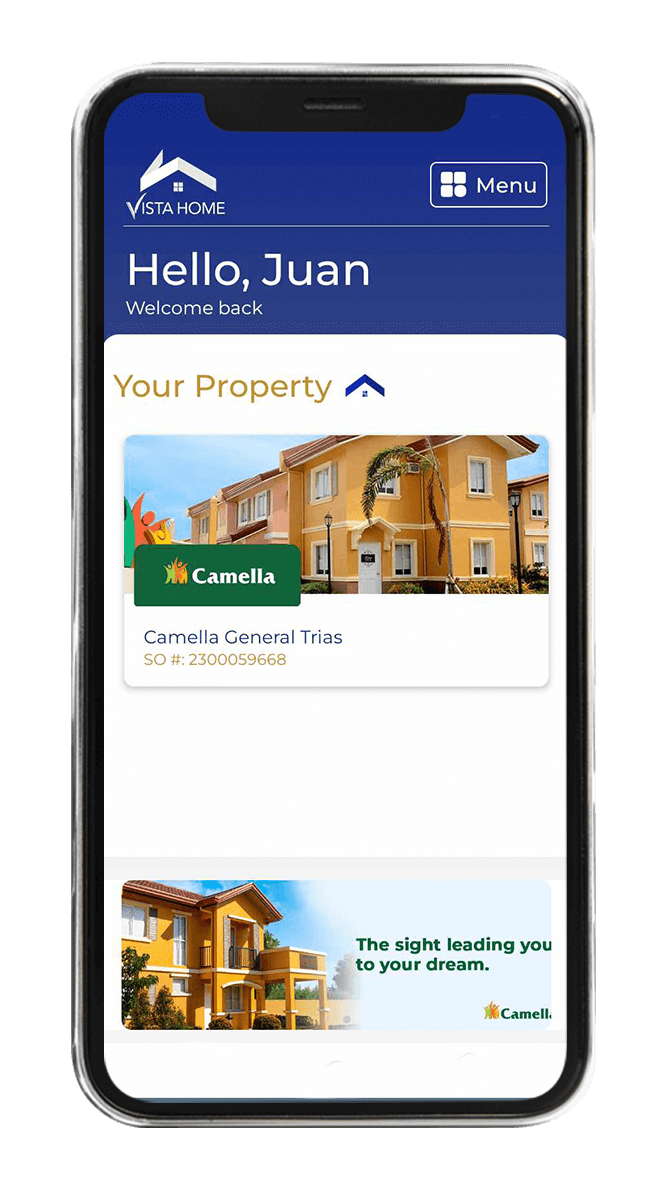
Upon logging in to the Vista Home app, the home screen will display all the properties you have purchased from the company. Please note that each company has a separate Vista Home app.
To view a specific property, click on it on the home screen to see the specific details of the purchase.
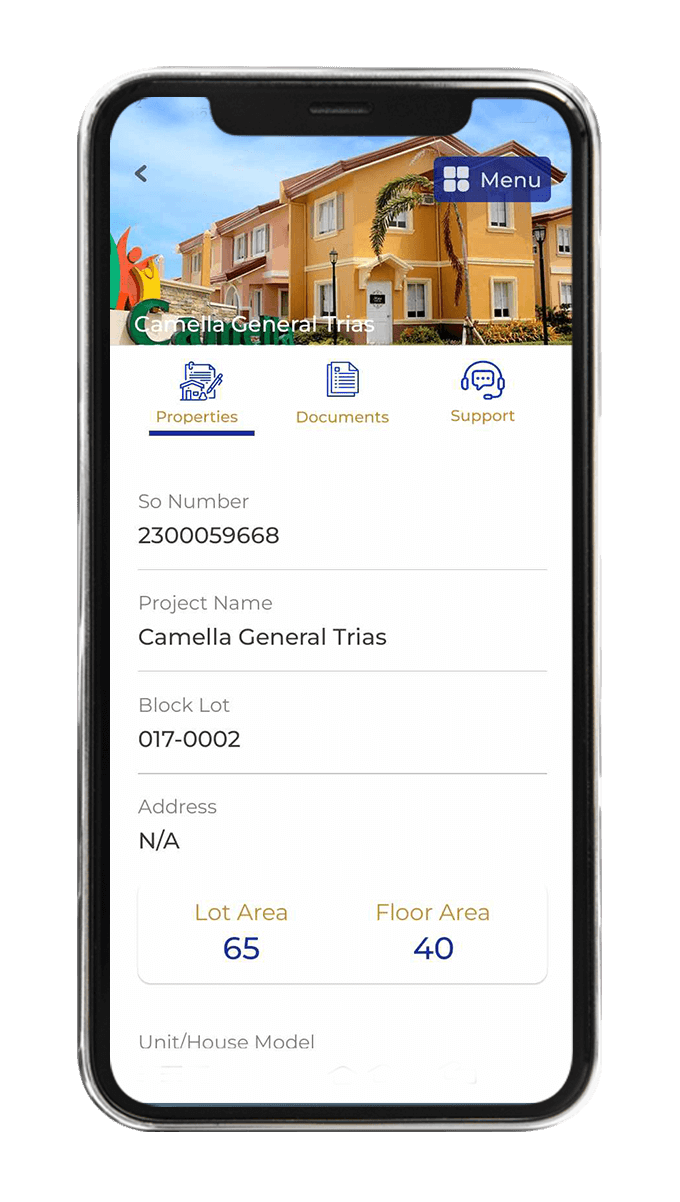
Upon clicking on a specific property, the Properties tab will display the following details:
Sales Order (SO) Number
Property Name
Tower Name/Number
Property Address
Floor Area
Unit Number
Property Status
The Documents tab shows the following details:
Submitted Documents
Digital copies of the documents submitted by the owener and validated by the Account Officer as accepted
Required Documents
List of documents required for submission by the owner
List of IDs
List of acceptable identification of the owner, their spouse, and Attorney-in-Fact (AIF)
Document History
Submit documents online by clicking on the Upload Documents within the Documents tab.
Specify which documents to upload by clicking on the options within the drop-down menu.
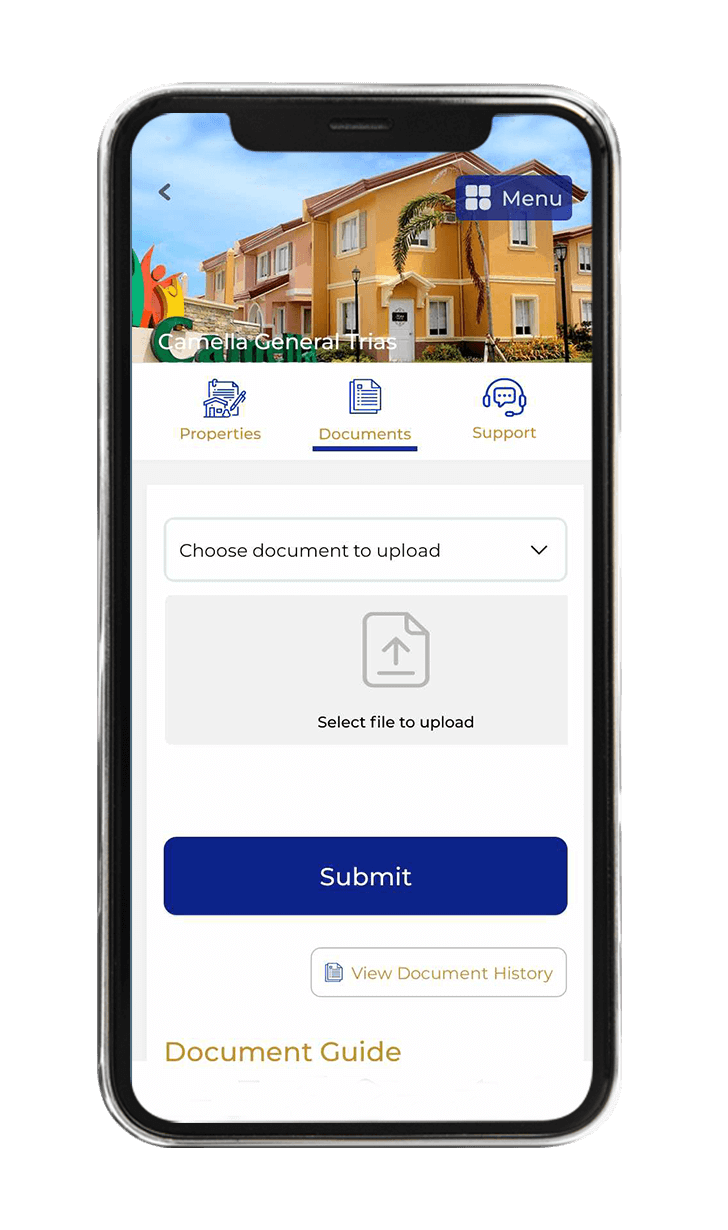
Attach a document by clicking
the Select file to upload portion
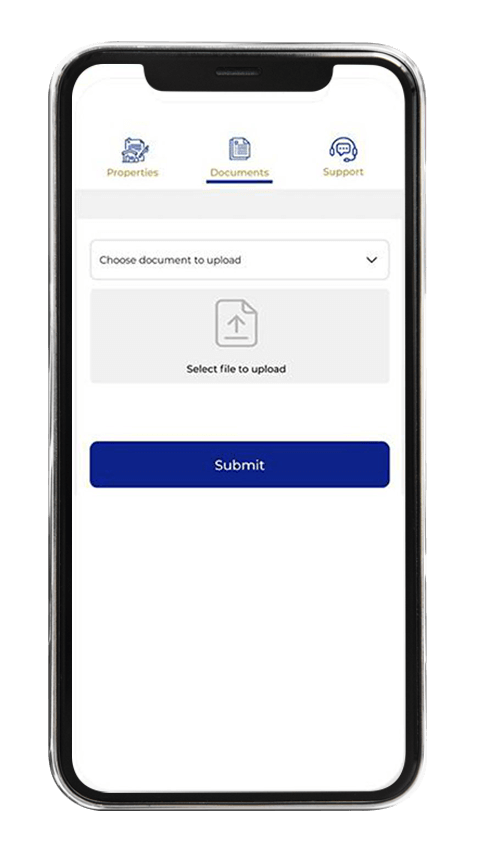
Click Submit and wait for the notification that the document has been successfully uploaded
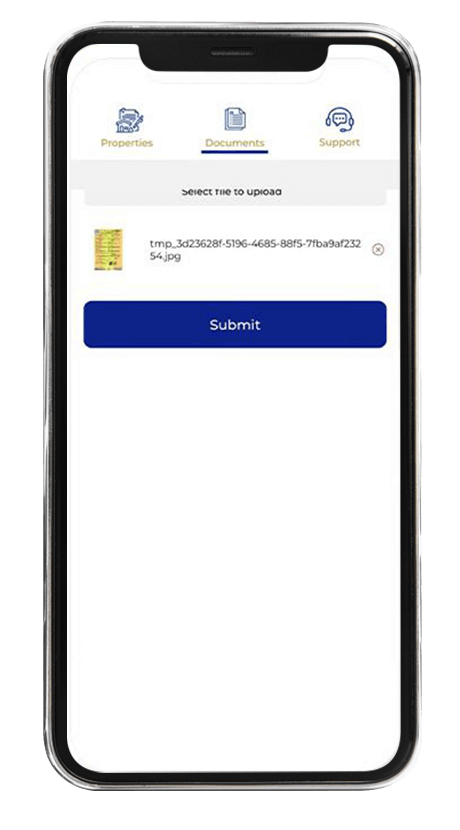
Documents are subject to validation and acceptance of the Account Officer
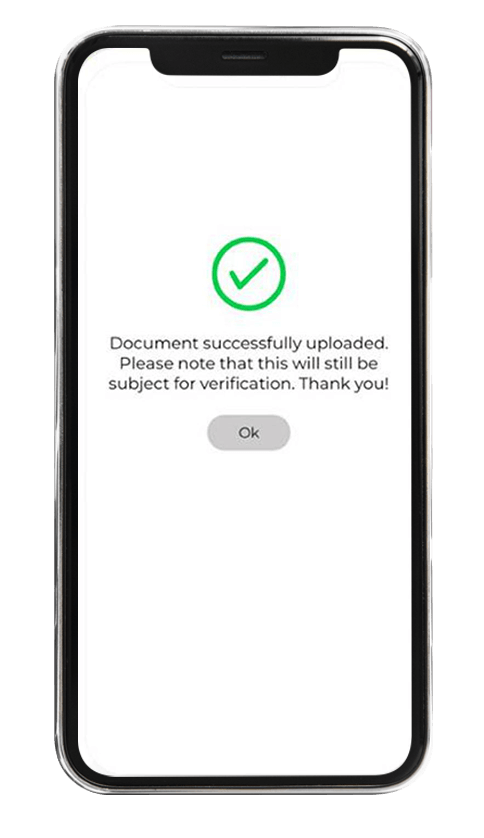
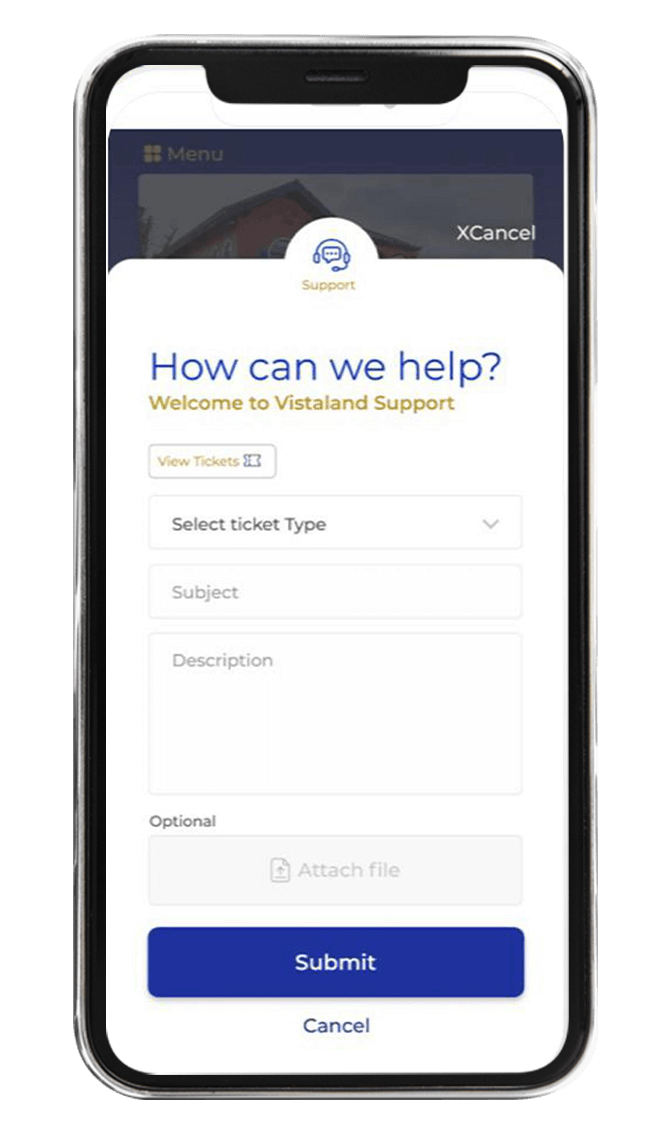
The Support tab shows the query logs sent by the owner to the Developer through the ticket system. Details include the following:
Ticket type
Ticket subject
Ticket description
Attached image (if applicable)
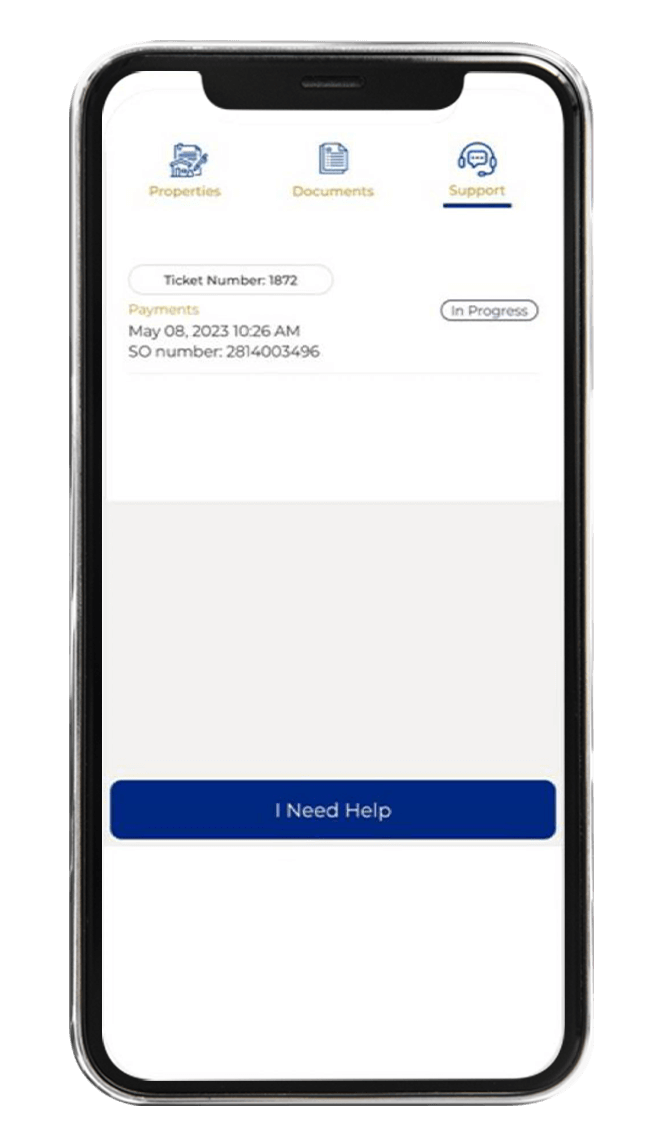
To create a ticket, click I Need Help button on the lowermost part of the Support tab.
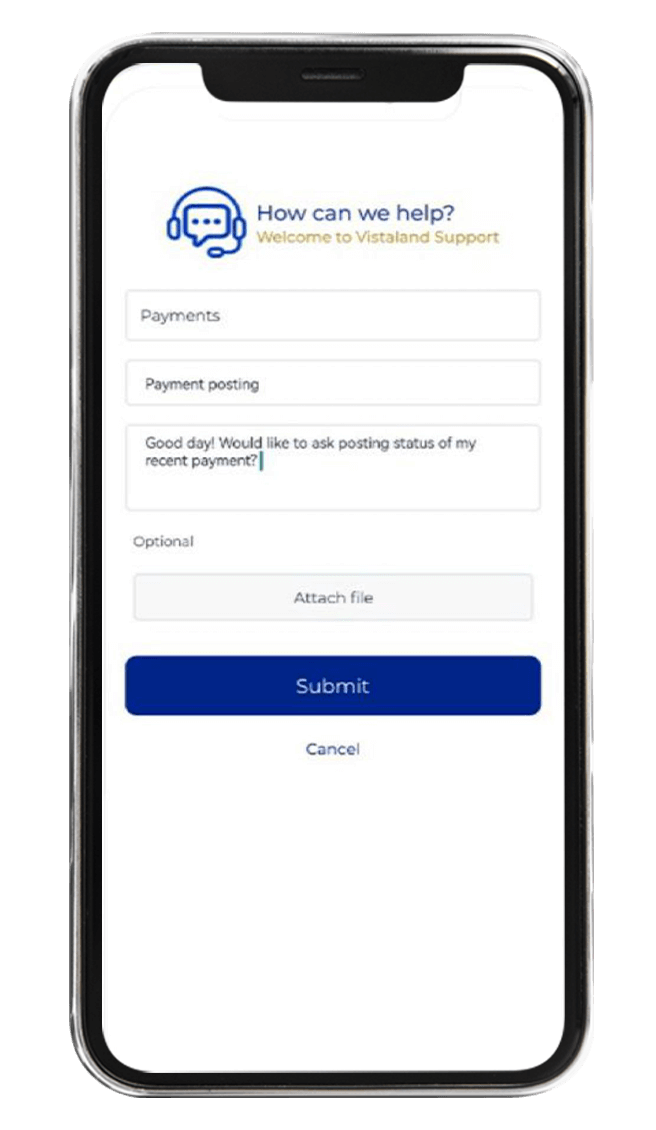
Fill in the spaces with the required information then click Submit:
Ticket type
Ticket subject
Ticket description
Attached image (if applicable)
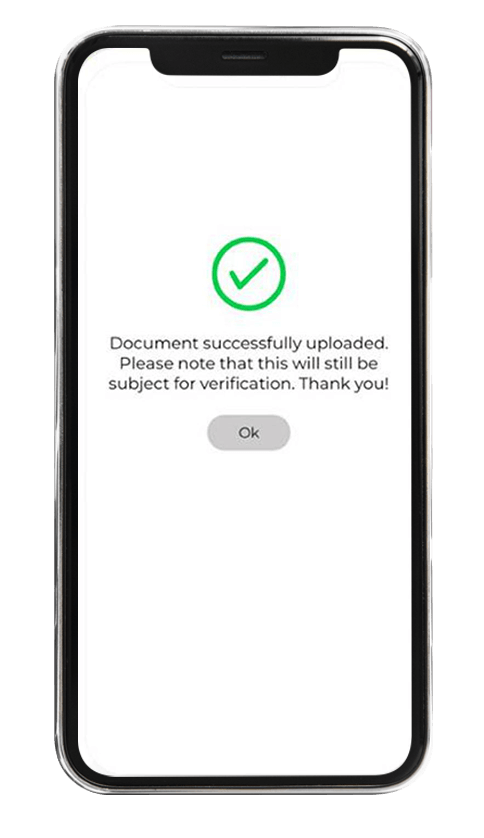
A notification will appear once the ticket has been successfully submitted.
Click on the Menu icon on the upper right-hand side of the home screen.
On the panel appearing on the right side, click on the Appointment tab.
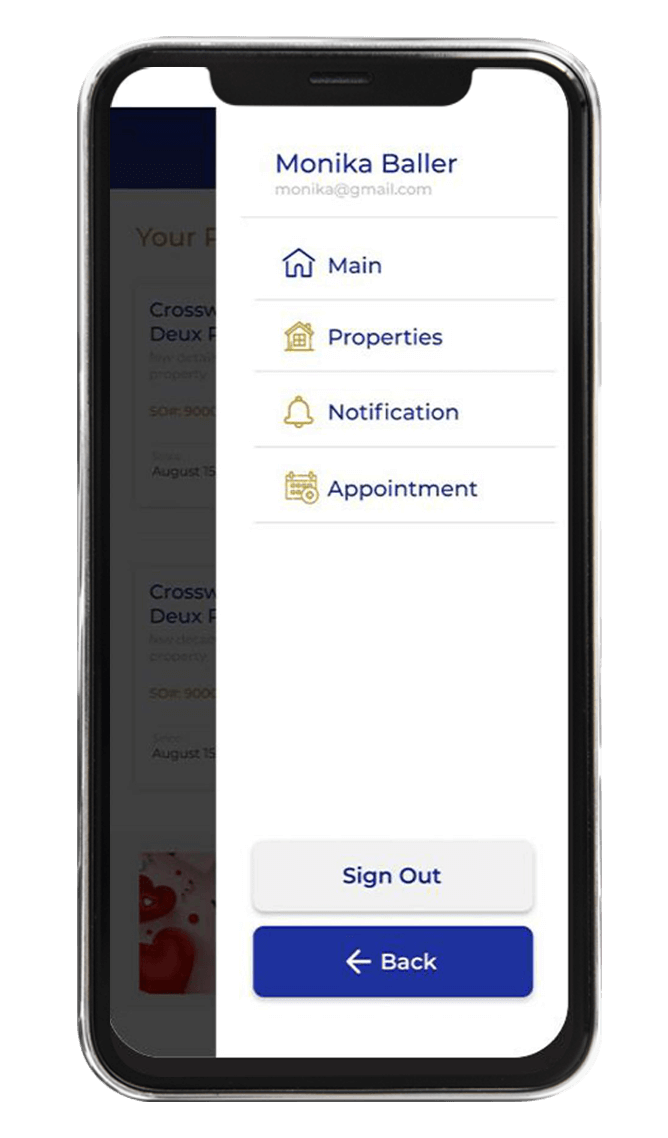
To set an appointment with an Account Officer, click Book Appointment on the lowermost part of the screen.
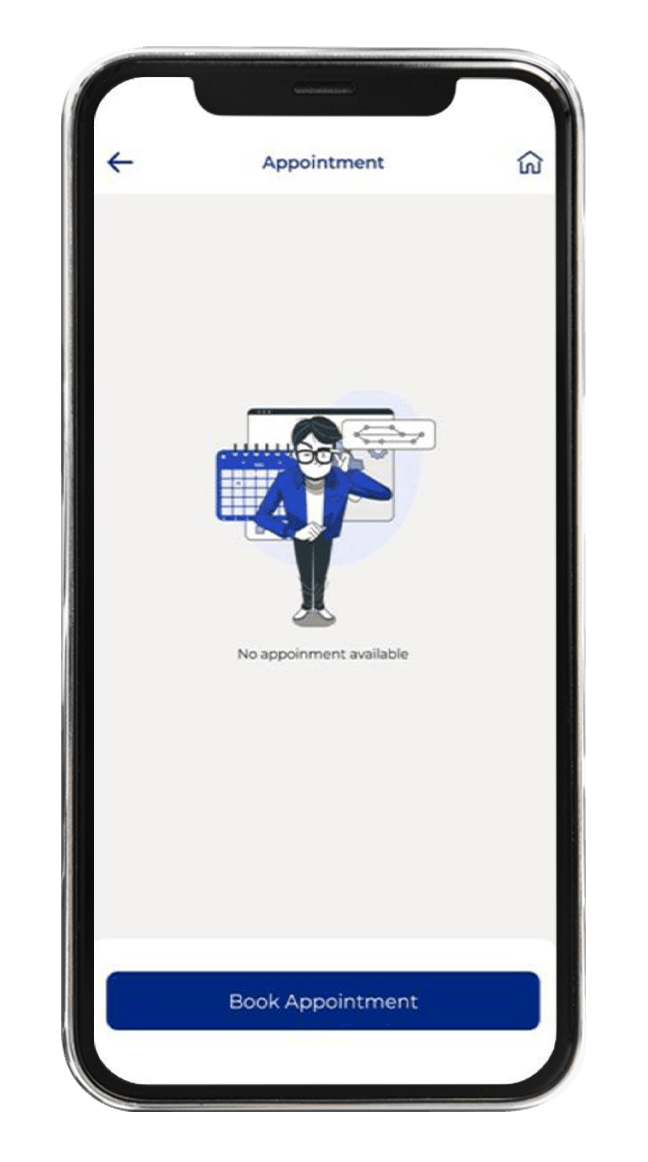
Fill in the required information:
Sales Order (SO) Number
Office location where you will set an appointment at
Appointment type
Appointment date and time
Appointment description
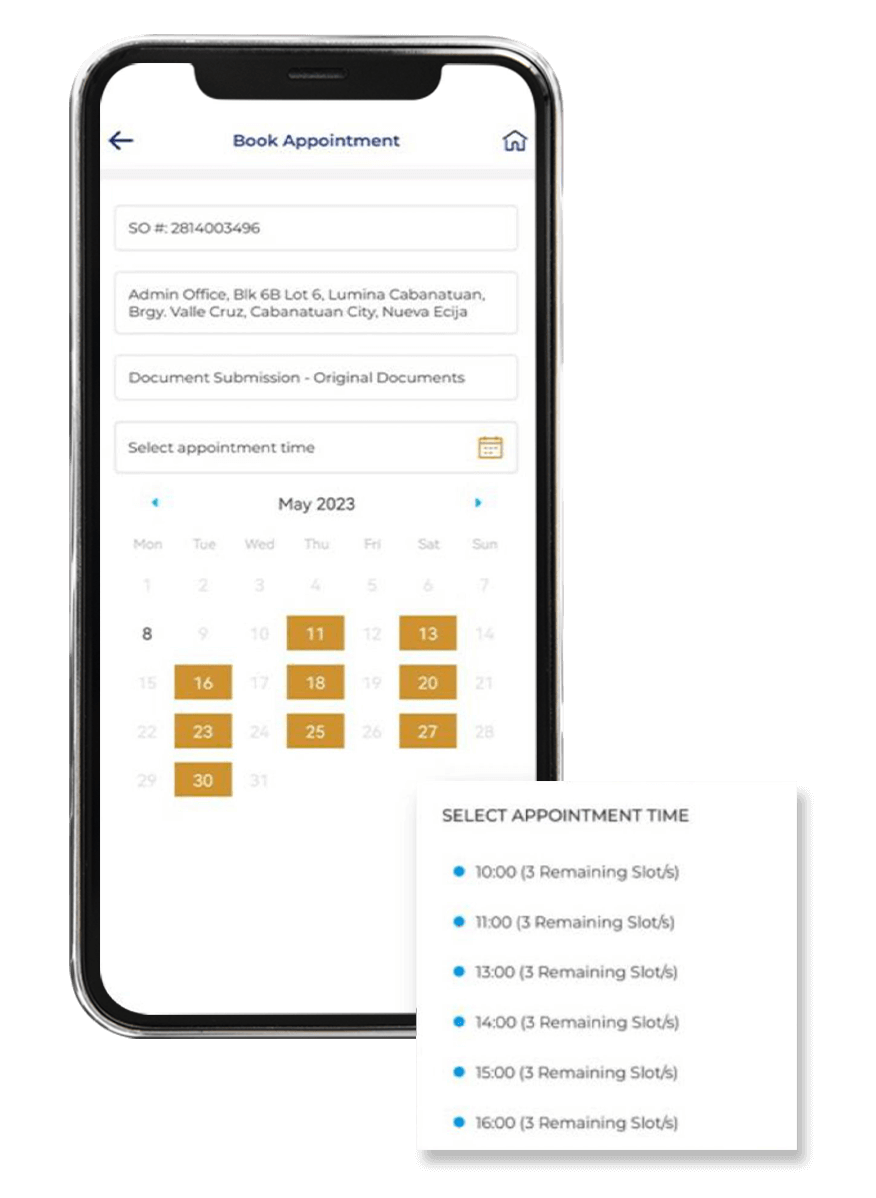
Click Submit once details have been filled in.
A notification will appear once the appointment has been successfully submitted.
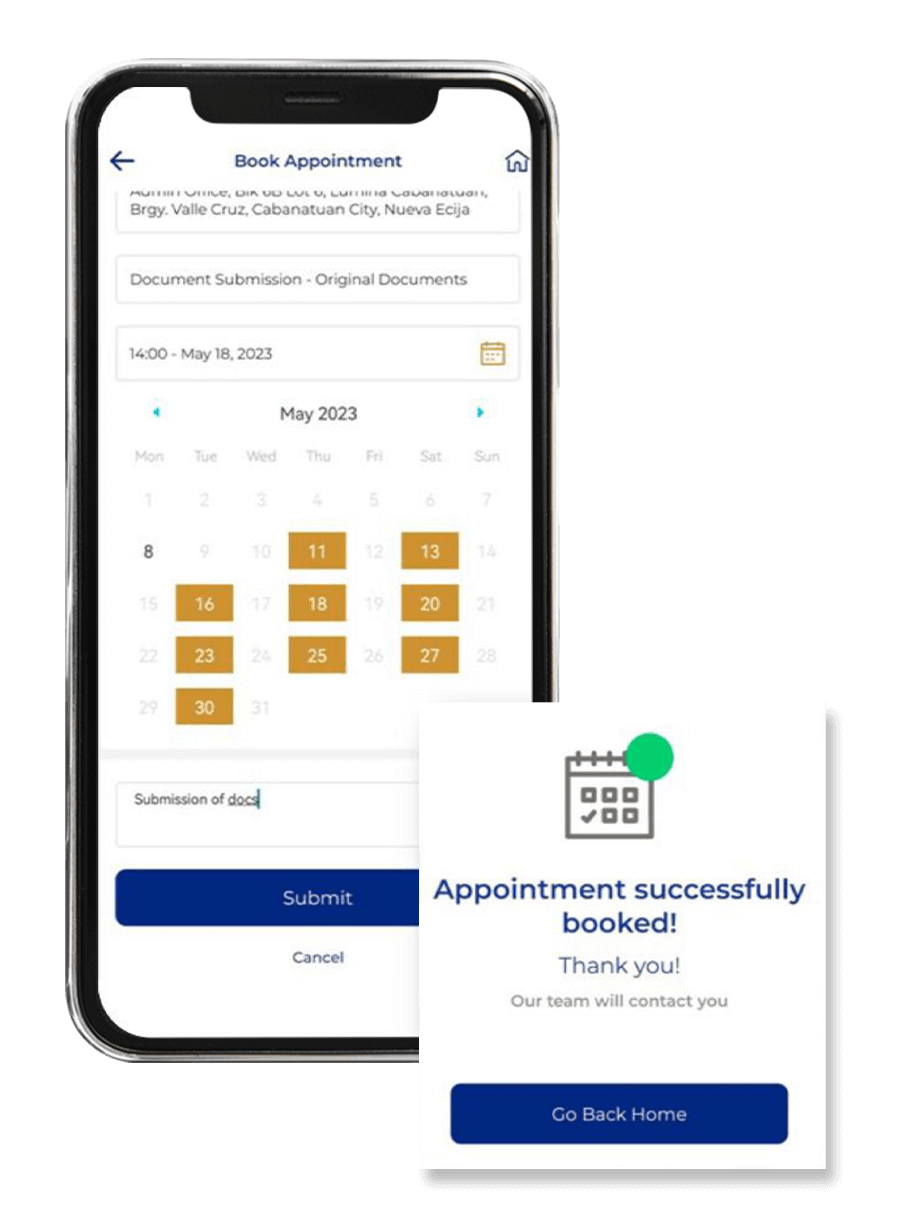

Designed for convenience, the Vista Home customer mobile app allows home and condominium owners of Villar Group of Companies to keep track of their properties, including access to transactions, submit queries through the ticket system, and schedule appointments with representatives of the company.
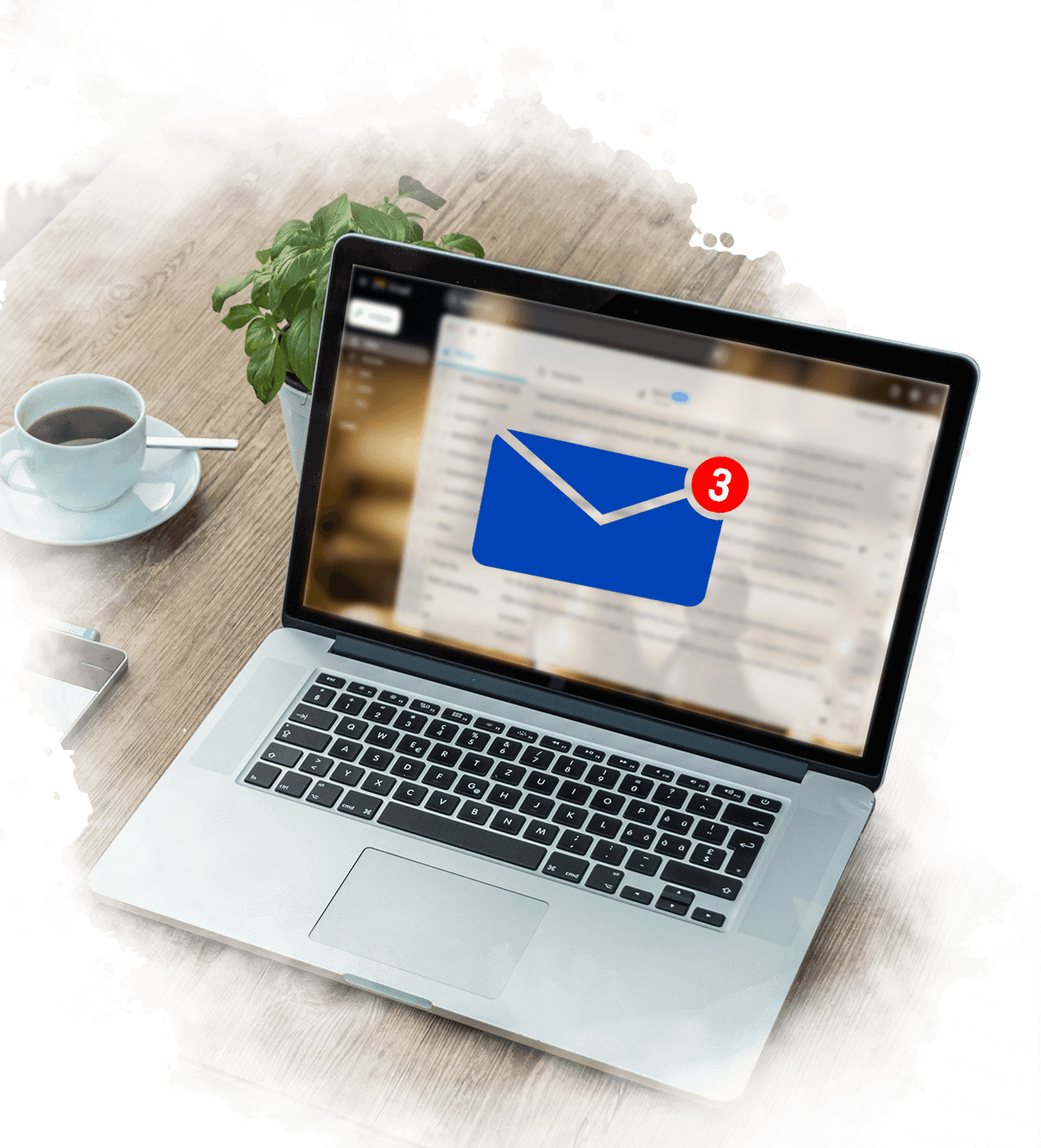
Vista Home is exclusively created for house and lot condominium unit owners of Villar Group of Companies.
The only way an owner can download the app is through an email provided to them by their assigned Account Officers

Vista Home is available on both Apple iOS and Google Android.
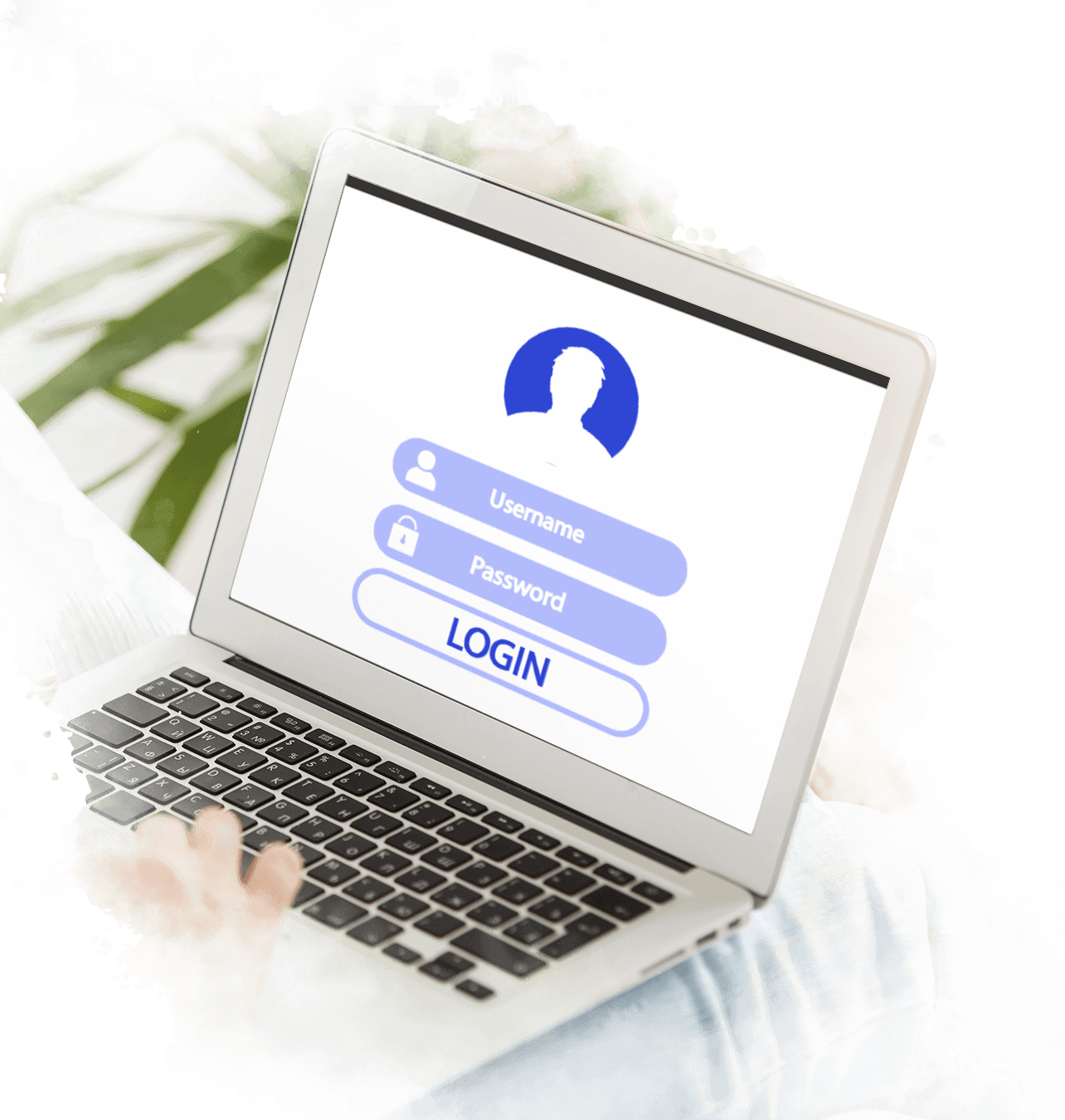
The email provided to you by your assigned Account Officer already includes your log-in credentials.
All you need to do upon logging in is to change your initial password and you’re all set!

Click on the Forgot password? button on the lowermost part of your log-in screen
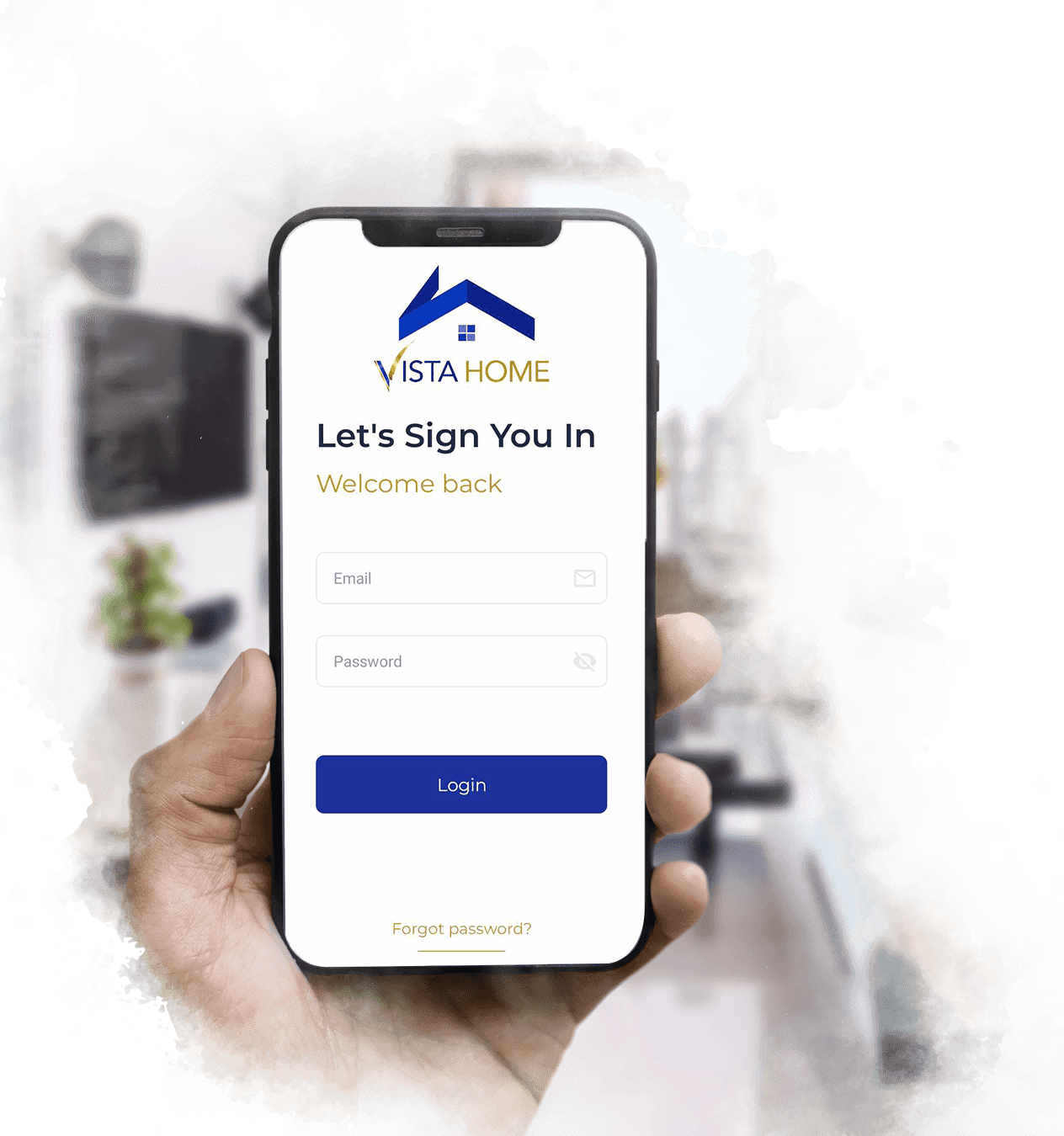
Your assigned Account Officer will require you to update your account information before providing you with an email instruction on how to download the Vista Home app.
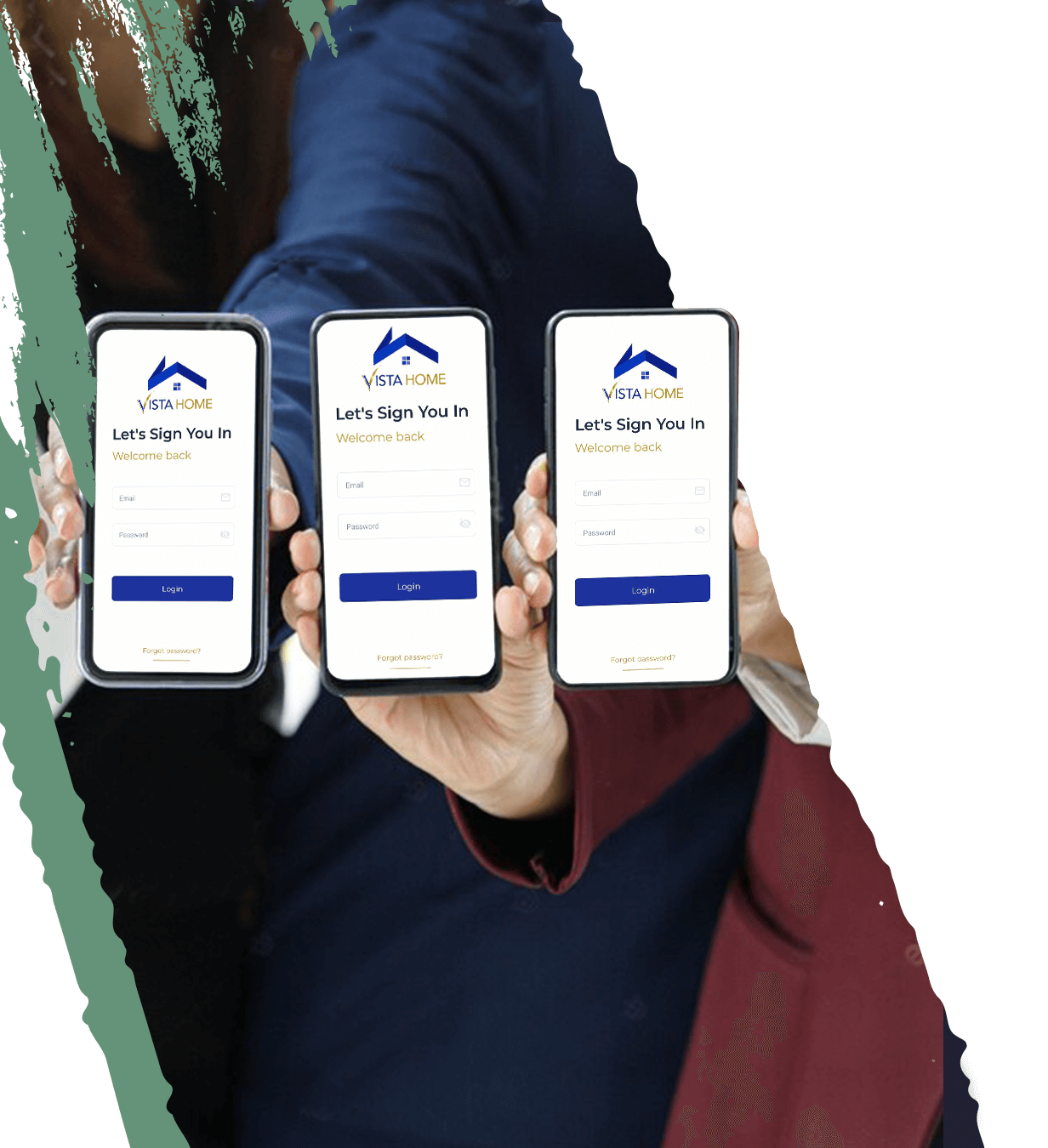
No, you only need one Vista Home app to view properties in Camella, Crown Asia, Lumina, Vista Estates, and Vista Residences.
Bria Homes and Brittany Corporation have separate apps with which to view properties in.

Vista Home currently does not support real-time checking of existing developments and their present prices.
For more information on available properties under Camella, please get in touch with us at 02-3CAMELLA (02 3226 3552).

Vista Home currently does not support image upload of actual developments. For more information on your property, please get in touch with your assigned Account Officer.
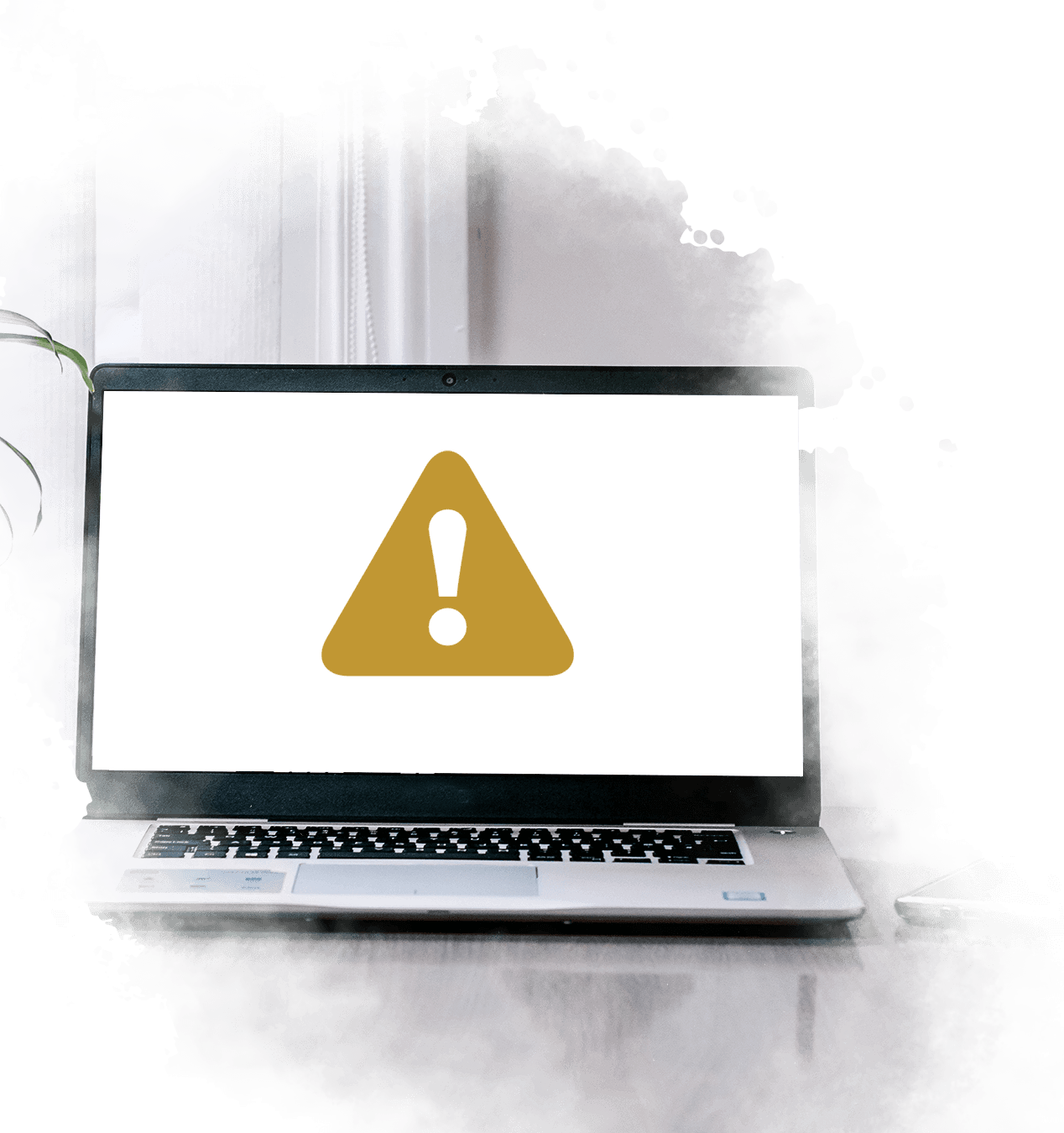
Contact Vista Home Support at 02-3CAMELLA (02 3226 3552) local 0108 or [email protected] to promptly assist on your Vista Home inquiries, troubleshoot app errors, and provide guidance on how to manage the app.

This material is for presentation purposes only. No representations nor guarantees are made and the developer
of Vista Home customer mobile app reserves the right to alter, add, or delete specifications mentioned without prior
notice. The illustrations shown are only for purposes of demonstration and do not form part of any offerings.
Please enter your username or email address. You will receive a link to create a new password via email.